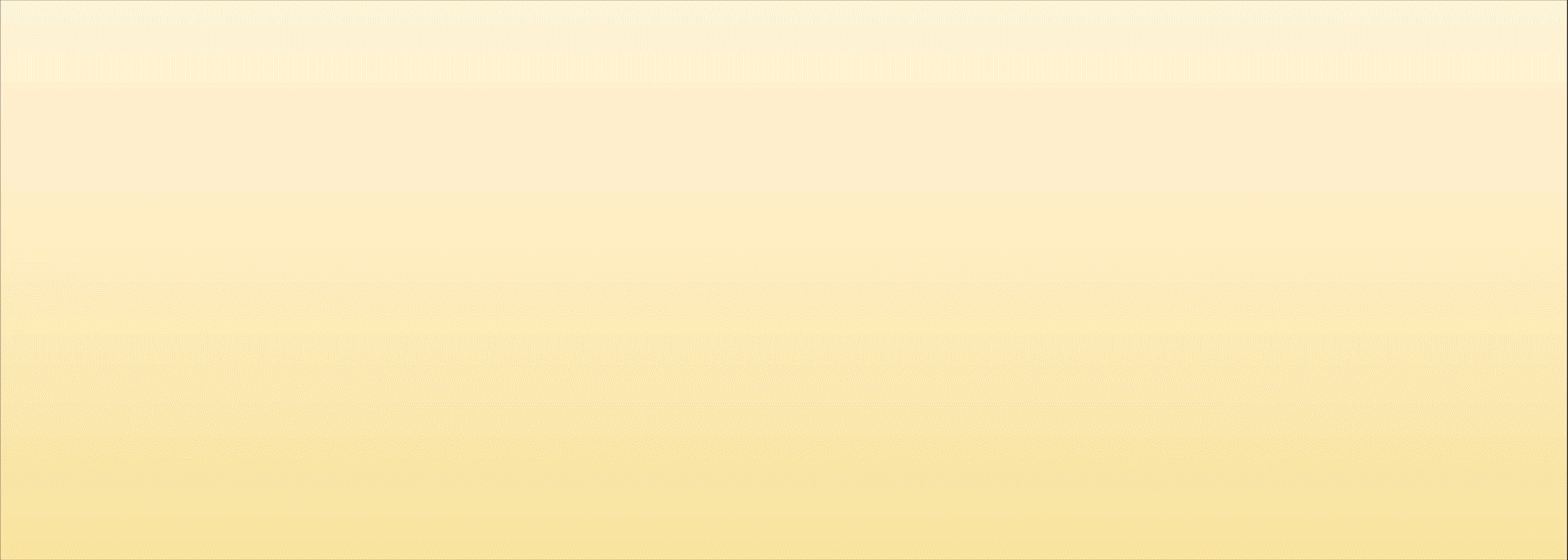SDS is releasing it's 2019 marketing calendar for you to download and import into Outlook or Mac's Calendar app! Filled with the essential events like Easter & Christmas, you'll also find whimsical dates such as National Burger Day - perfect for those in hospitality related businesses.
This calendar covers everything from major sporting events, school holidays for NSW & QLD to all-important food dates like World Chocolate Day - which can be very helpful for generating social media content in a pinch.
A reminder is set to pop up 120 days before these events:
- Australia Day (26 Jan)
- Good Friday (19 Apr)
- Mother's Day (12 May)
- Father's Day (1 Sep)
- Christmas Day (25 Dec)
- New Year's Eve (31 Dec)
Feel free to go in and customise the reminders, or even turn them off. We have found at SDS it's been helpful to have a reminder prompting us to start planning well before these big events hit!
Some events also repeat yearly such as Australia Day, so you won't have to fill that in again next year.
How to Import the Marketing Calendar to Outlook
1. Click here to download the calendar
2. Open up your Outlook app
3. Click the Organize tab to create a New Calendar (top left corner)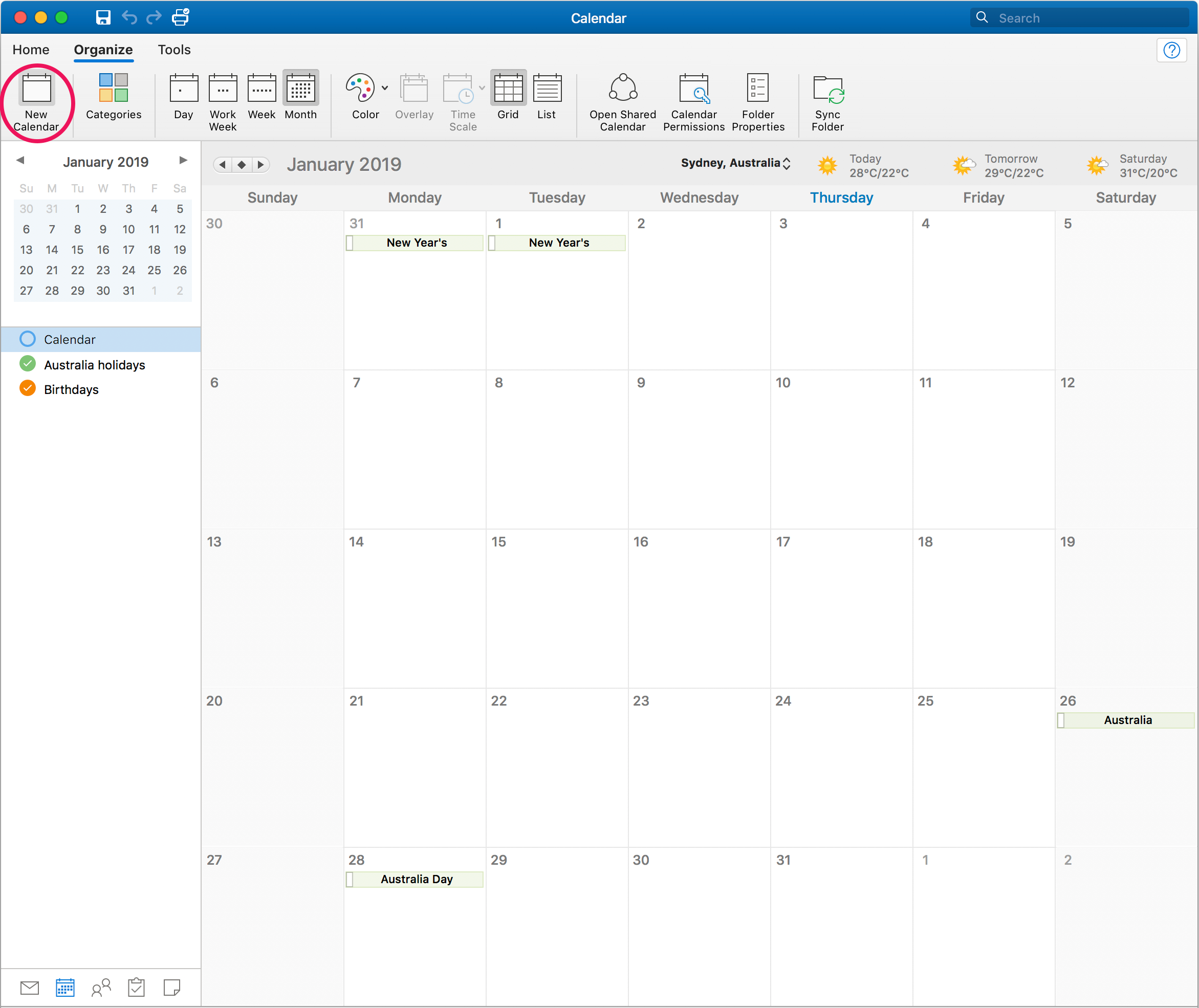
4. Rename this untitled calendar as "Marketing Calendar"
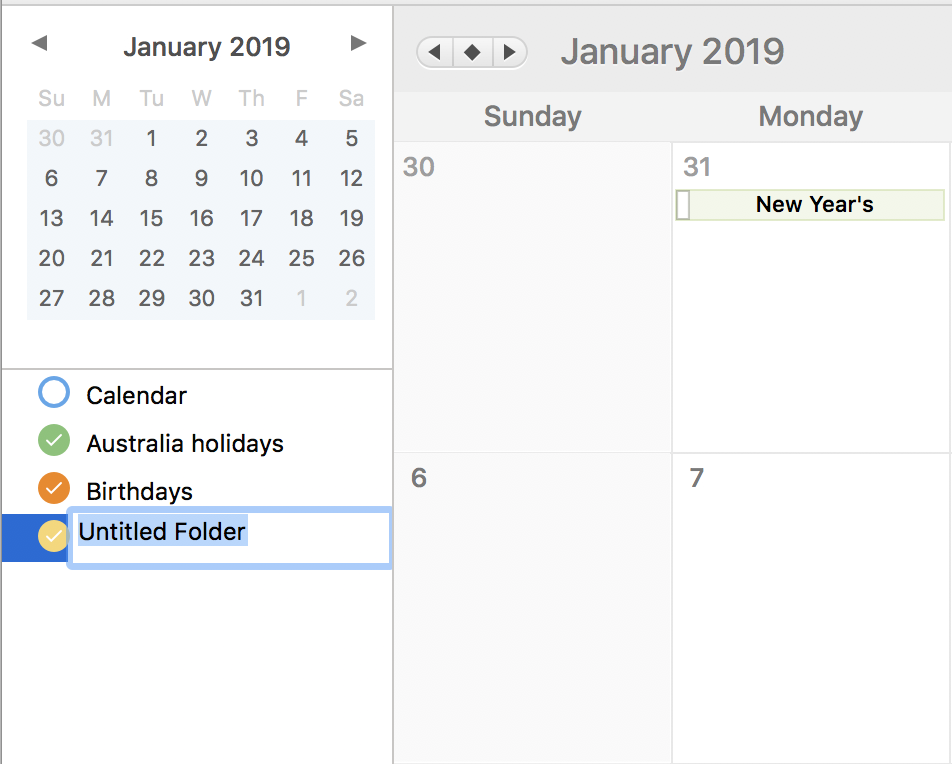
5. Drag the .ics file onto the Marketing Calendar tab on the left hand side
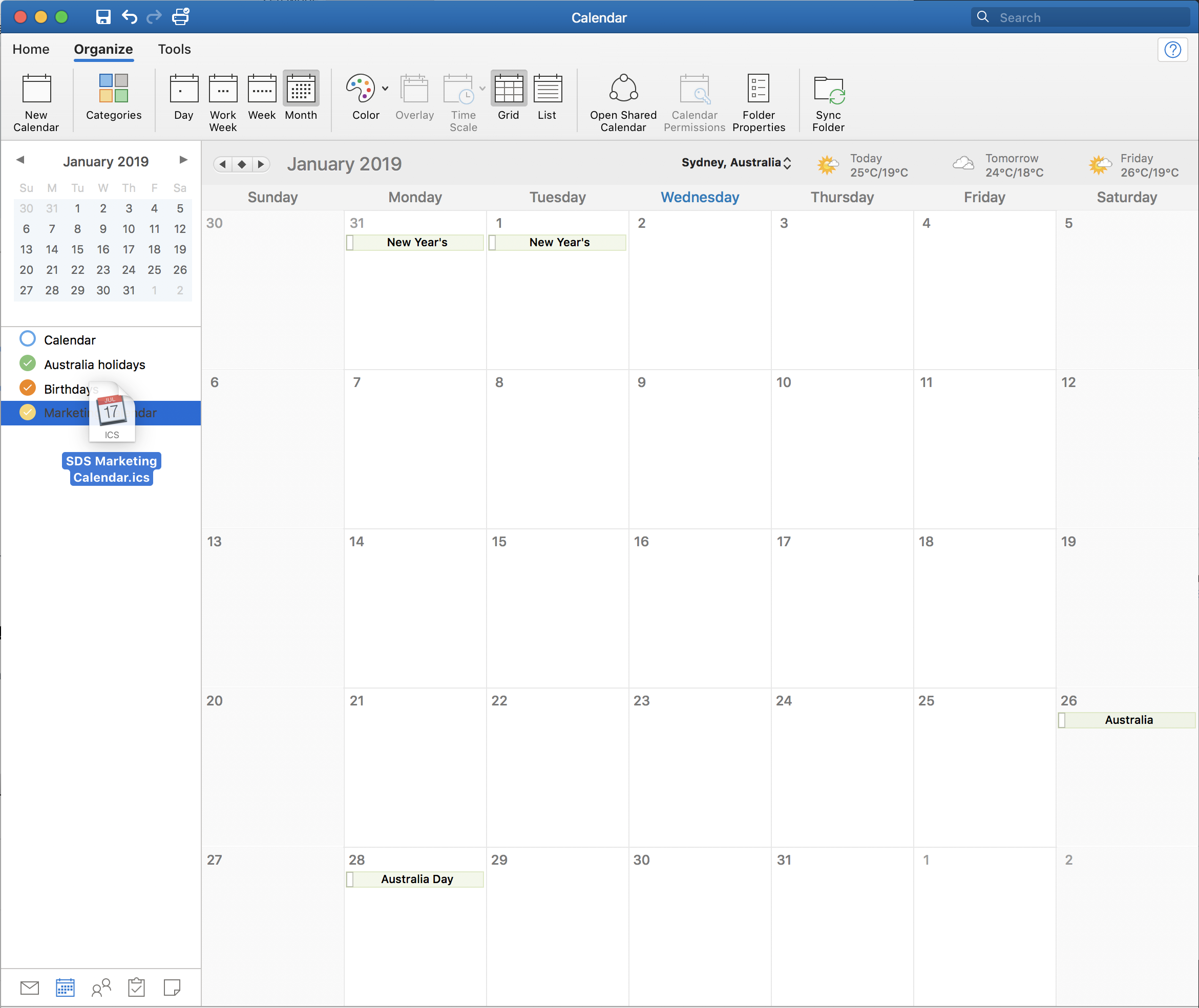
6. Hey presto, your calendar has appeared! You can toggle it on/off & change the colour on the left. Double click an event to edit the details, including customising/removing alerts.
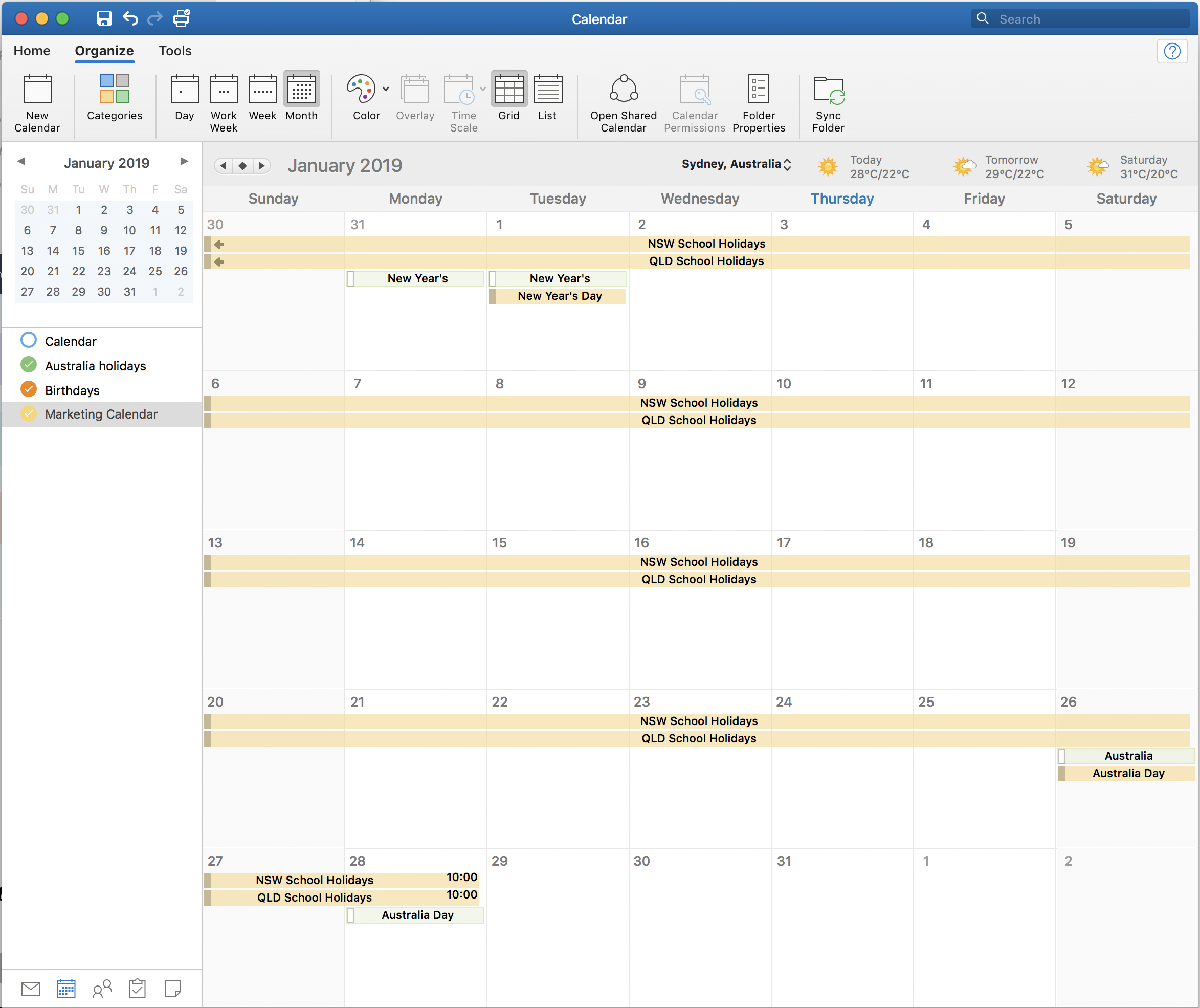
How to Import the Marketing Calendar to Mac's Calendar App
1. Click here to download the calendar
2. Open up your Calendar app
3. Drag the .ics file onto the calendar like this:
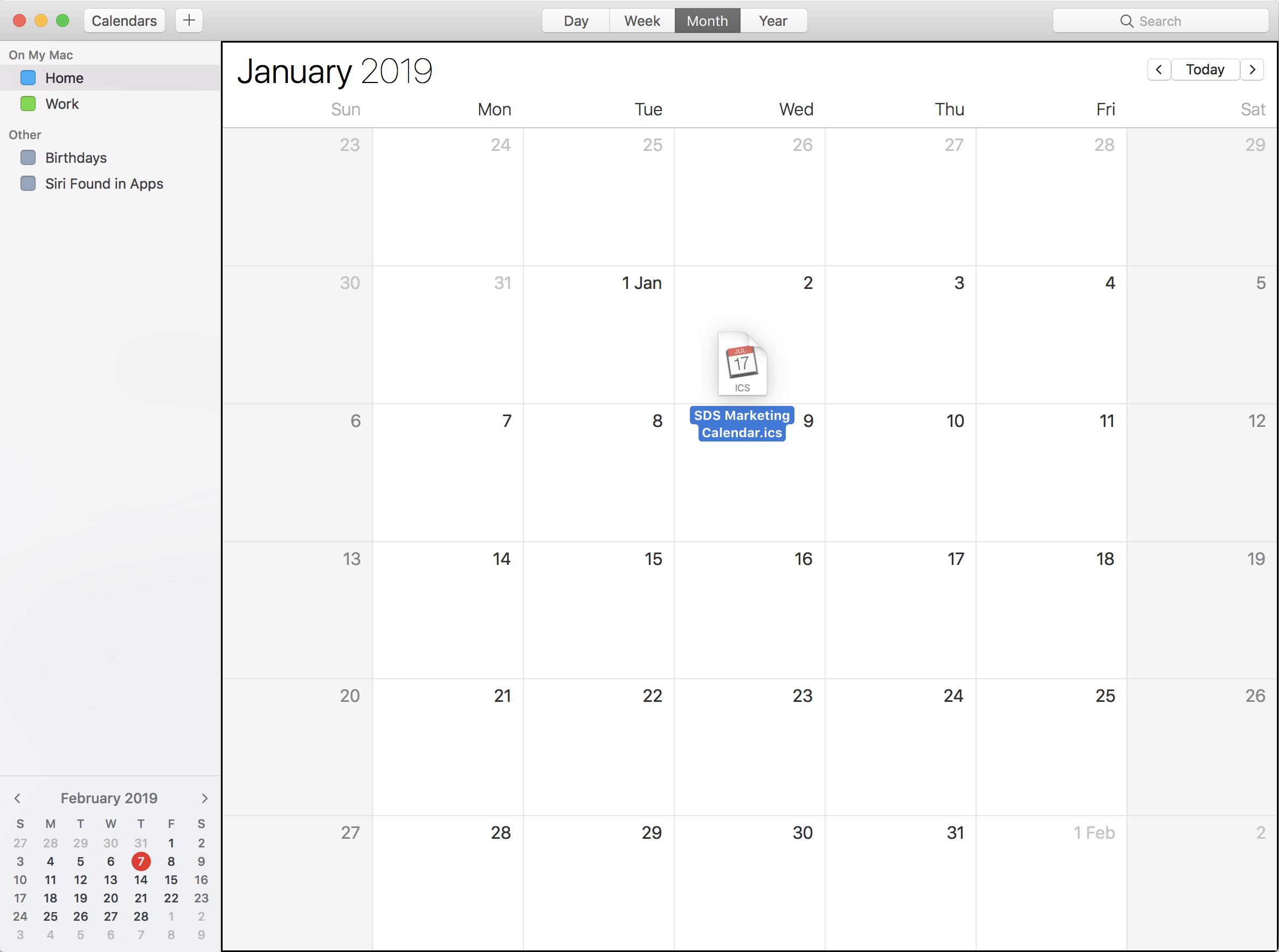
This pop-up will appear. You can sync it to one of your existing calendars, but we recommend selecting New Calendar, as this will enable the marketing calendar to be easily toggled on/off.
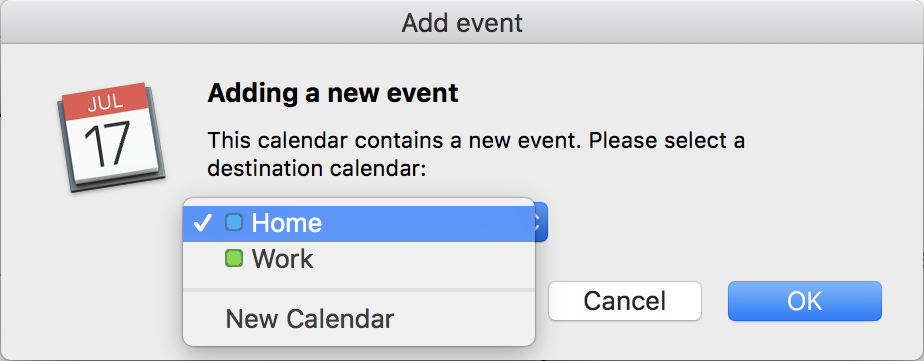
4. Click OK and abracadabra, there's your calendar! You can toggle it on/off & change the colour on the left. Double click an event to edit the details, including customising/removing alerts.
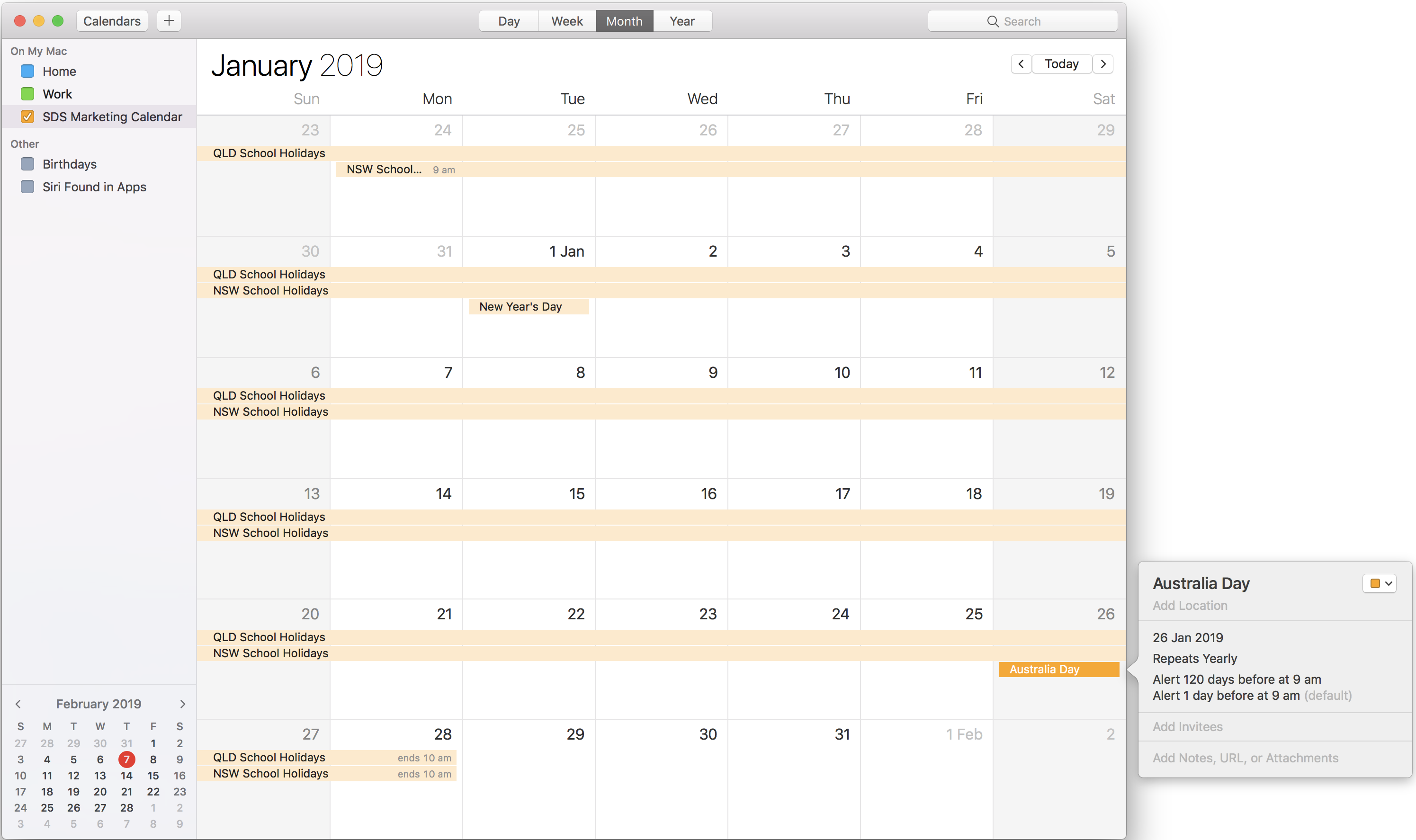
Click the link below to download the .ics file and get planning!